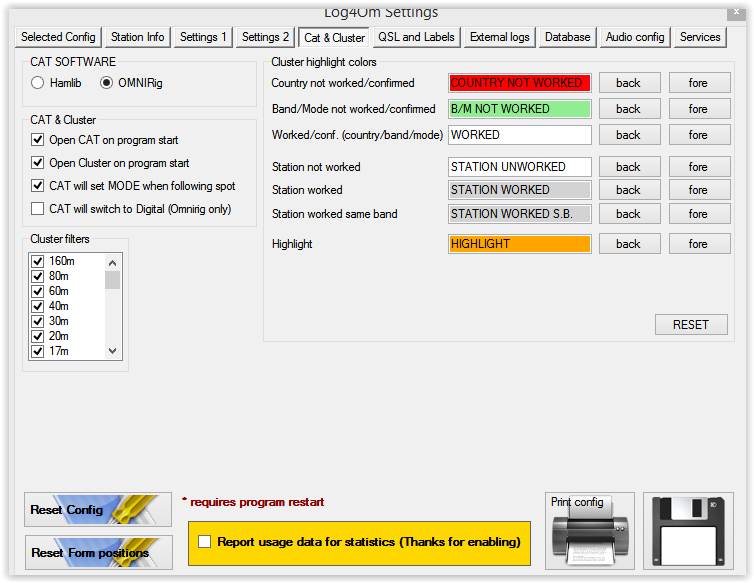I ran Skimmer with PSDR and my Flex 5000 for years. Getting it running on the Anan-10 is not much different than getting it running with the Flex 5000.
To do this you need a virtual audio cable (VAC) I/Q connection between Skimmer and PSDR. In addition you need a CAT connection between programs.
First setup virtual audio cable. I use version 4.09 with windows 8.1 and it works fine. Incidentally I also have SmartDAX installed which is Flex's virtual audio cable program that works with the 6xxx series of radios. I was worried there would be some problem between the 2 programs. There is no interaction. VAC and DAX co-exist perfectly.
It is important to get all the settings exactly correct. Some settings are variable such as some buffer settings and you can choose to play with those once you get Skimmer running. This document is meant as a starting point and a place to return to if things get screwed up. It's only by experimenting and then analyzing the result compared to something known that knowledge grows. Here is how I set up VAC
I set up 2 cables but I'm basically using 1. These are wide band cables. There isn't anything special you need to do to set up wideband cables except widen out the bandwidth; You can see cable 1 is in use. Set up the cable click set and click restart and you should be good to go.
Go to psdr and choose setup > audio. In Primary I set it up like this
Next click VAC 1.
Next set up skimmer. Open View > settings
and set up like this. I use 450hz CW offset in psdr, you use whatever offset you choose and copy the same number in Pitch and IF
Next choose audio
Choose WDM. Since slimmer is receiving a signal from psdr choose Virtual Cable 1 which is the other end of the output cable we chose above. Again Dax is a place holder. If you want to listen you can choose speaker in the drop down under Audio I/O device Make sure the top I/Q choice is chosen. If you choose Q/I skimmers sense will be flipped, not particularly useful.
For CAT you need some virtual COM ports I use SmartCAT since it is on machine and was loaded as part of the Flex. There are a bunch of virtual com port programs. You can get one from Steve Nance K5FR who is the author of DDUTIL called VSPM. Google K5FR and VSPM for details, Set up some ports!
In skimmer go to View > settings > CAT
choose radio 1 and configure
Configure like this. My virtual serial port pair is 5,15. The 5 end is here in Omni rig. The 15 port is in DDUTIL V 2
Under Ports place 15 (or whatever the other end of the serial pair you are using in the RCP1 CAT field RCP means remote control program and this is the connection between DDUTIL and Skimmer. I am using pair 11,21 to connect DDUTIL and PSDR, so place 21 (or whatever port you are using). In PSDR open setup and go to CAT
I am using 11, so to get an entry uncheck Enable CAT enter in the port and particulars and recheck
That should pretty much do it. I also use Log4OM as a logger and it uses OmniRig as its means of getting cat data in and out of the program so in that program I just choose set up the CAT like this
and choose rig 1 on the programs face
It all works! I can click skimmer and control radio and vice versa, I can load freq data into Log4OM etc. I can copy stations in skimmer from the I/Q feed from PSDR and so on
I also wrote a script for AutoHotKey to automatically start these programs with a simple key combination in this case "winalt,"
I store all the shortcuts to programs I want to open in a folder called link on my desktop.
Note any icons that are named with spaces need to be renamed, ths CW Skimmer becomes CWSkimmer. You only have to rename the Icon in the folder any others can remain standard.
All of the pointers in the script point to icons in this folder so its super simple to cut and paste paths
The verbiage added to the script template is
!#,::
Run C:\\Users\Lee\Desktop\link\PowerSDR mRX PS
Run C:\\Users\Lee\Desktop\link\DDUtil
Run C:\\Users\Lee\Desktop\link\Log4OM
Run C:\\Users\Lee\Desktop\link\CWSkimmer
You will of course have to adjust the path according to your user name if you use this method.
save as startpsdr.ahk. I store a copy in the link folder and a copy in shell:startup to get to shell:startup open run (right click the windows icon in the lower left) and type shell:startup and the folder will open. Copy into the folder and every time you restart the script will load. just press "win alt ," (note , is important it is part of the start) on your keyboard and your ham radio programs will open up. You can even make it open a copy of QRZ.com in a browser screen so you can see the ham's site you are in QSO with
just add
Run HTTP://QRZ.com
under the last line of the script
Color me happy!!
73 W9OY